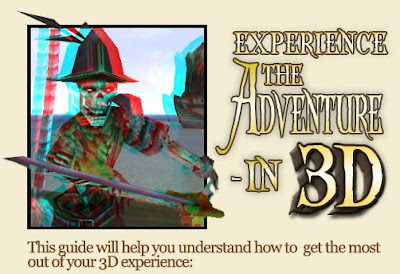
red/blue glasses are required
http://piratesonline.go.com/#/game_info/3d_glasses.html
What is 3D? How does it work?
3D simply means, “three dimensional.” Pirates Online uses a 3D system that separates game graphics into two colors, one red and one blue. When the game is viewed with 3D glasses, the two combine to make the action appear to pop out of the screen.
Just turn on the 3D option in the Graphics Settings by following these simple steps:
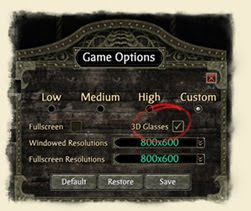
From the Pirate Selection Screen, click the Options button. If you’re already in game, use F7 or the "Esc" key to open the Game Menu. Select Game Options.
Click the Display tab. In the Display tab, click the box beside "3D Glasses." A check mark will appear in the box and you will get a confirmation pop-up window explaining the feature has been turned on.
Click OK to confirm these changes. Save your Settings and exit the Options Menu.
Turn the 3D option off while in game:
1. Press F7 or the "Esc" key to open the Game Menu. Select Game Options.
2. In the Display tab of the Game Options panel, click the box to "3D Glasses".
3. Save your changes and exit the Game Options menu to return to your game.
Do I need special 3D glasses? How do I get them?
Yes, you need 3D glasses to play. The game uses the same red/blue 3D glasses that you’ve seen or used for lots of popular movies, video games and commercials. If you already have 3D glasses with red & blue lenses you can use them to play Pirates Online in 3D.
When can I play in 3D?
You can play Pirates Online in 3D any time you want, but we do not recommend using the 3D option during Invasion or GM events. Since these events and 3D require a huge amount of your computer’s resources, running them at the same time will greatly slow down your game experience. Enjoy 3D all you want but remember to take a break from time to time to give your eyes a rest. Also, players on older computers may notice a slow down after turning on the 3D option. If that happens try this;
From the Pirate Selection Screen, click the Options button. If you’re already in game, use F7 or the "Esc" key to open the Game Menu. Select Game Options.
Click the Display tab to access the Display Menu. Below the Display Menu is a Graphics and Audio Menu, make sure you’ve selected the Graphics tab.
In the Graphics tab, make sure all your detail levels are set to “Low.”
Turn off Reflections. Make sure Aggressive Memory Conservation, Shader Level and Rendered Shadows DO NOT have a check in the box beside those options. Also make sure Compressed Textures IS checked.
Save your Settings and exit the Options Menu.
Now try playing the game in 3D to see if changing your Graphics Settings has improved the game’s performance.
Use the FULL SCREEN mode for the best performance.



1 comment:
Thanks to share this post.3D glasses box stereo is a very good product.
Post a Comment